Sample reports
A report in Everhour is an array of columns, filters, groups and conditions that serve to show the time spent by your team. The main advantage of it is comprehensive customization: you can tailor the report to look like you want and show only that type of data that you need. You can give it an outstanding name and save to easily find later.
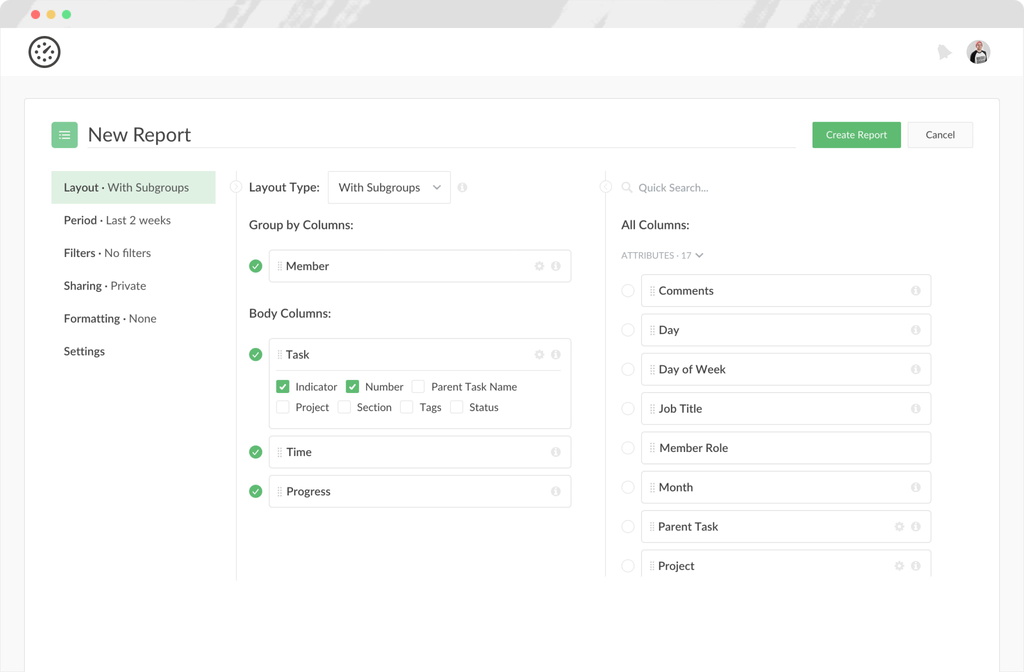
Below, we put together some sample reports that you can build with Everhour to show you the value it could bring to your team and inspire you!
Sample Reports
Monthly timesheet report
A basic, yet instrumental report that allows you to see on a regular basis the time reported by any employee for any date (, , , ). Did everybody report their time? Can I send an invoice? You can find it out with this report.
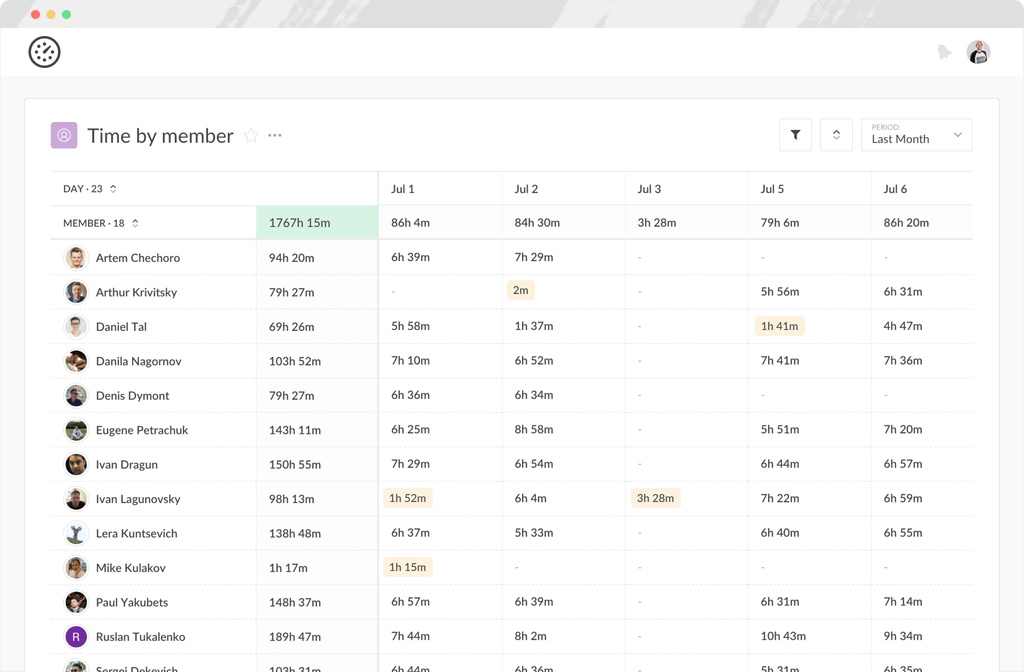
To make it look outstanding, you can also add formatting conditions. For example highlight time entries that are less than the required minimum, say, 4 hours and also highlight time entries that are greater than the allotted time, 8 hours.
Project milestone report
This report type will give you a hand when you want to analyze the time by two criteria at once. The example below shows a report that analyzes the remaining time in different iterations of each project or client.
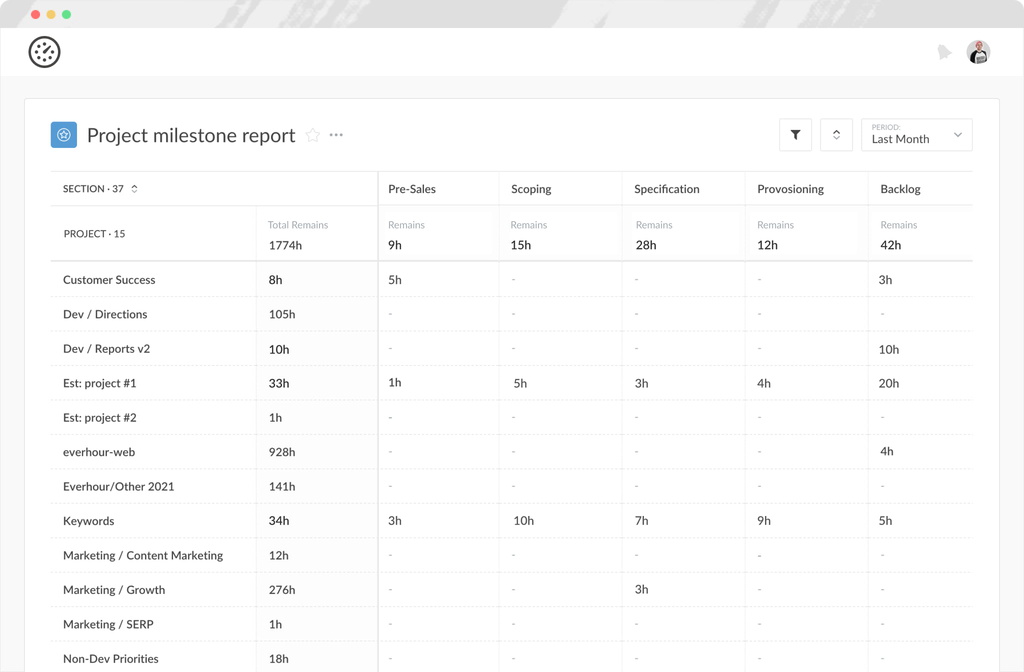
Let’s imagine that you have a fixed workflow for each project. It may consist of , then , and then . And there are many projects with the same iterations. As you see, this report allows you to see how much time remains in each iteration.
Sprint review report
An example of how Everhour may help with the project management. A super helpful report to track your progress. Use it during any meeting where you discuss what has been or needs to be done in a project.
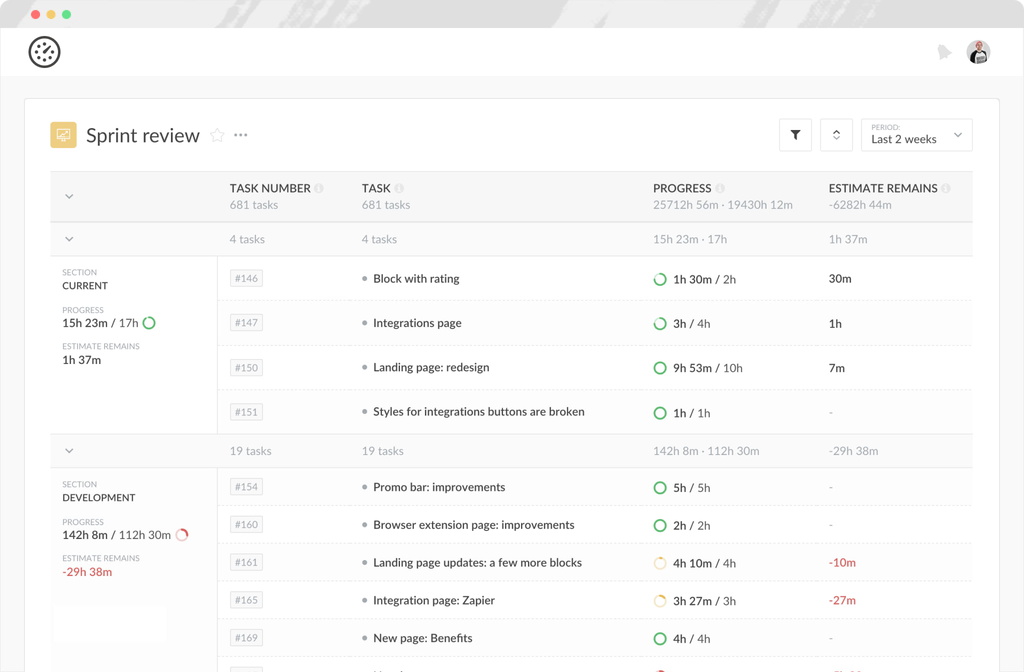
You can control which iterations to include or exclude from your report (for example you can exclude "Backlog"). Next, define relevant columns to show and in what order.
Time by tag (categorizing time entries)
By grouping the data by category ( or ), you can get interesting insights. Categories make it crystal clear where your team spends the most of their time and how to improve performance. If you render services, you may add columns such as Invoiced Amount, Billable and Non-billable time to see the utilization.
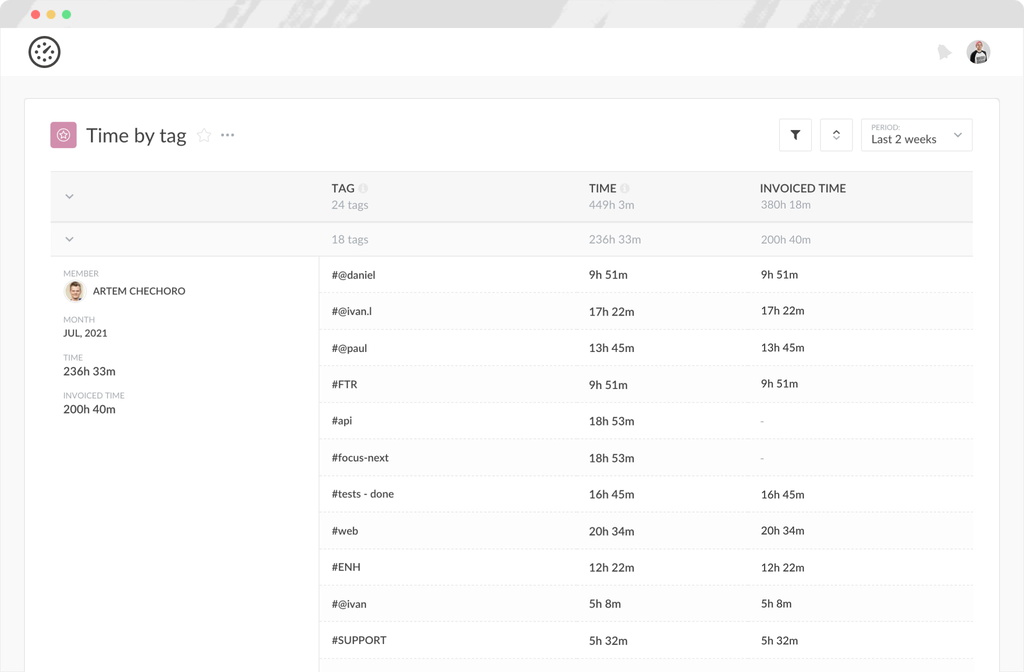
Time and task progress by member
This is a detailed report of tasks each team member worked on during the chosen time span. The report is an answer to such questions as: what tasks a team member was working on, how much time he/she spent on them in a given period, what is the current progress on each of tasks.
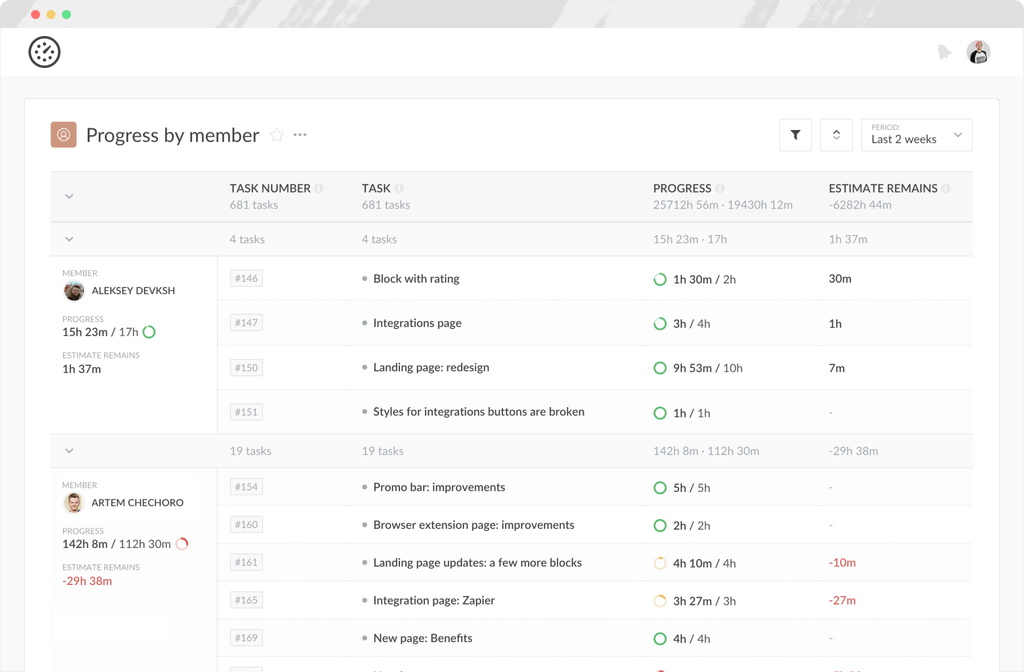
This information is invaluable when you need to present your client what each team member has done.
Overtime with time entry notes
This report sample focuses on tasks that have overtime plus an additional column with comments. It is possible to leave comments in Everhour to any time entry. This is handy because if there are tasks with overdue time, notes helps to understand better why this happened.
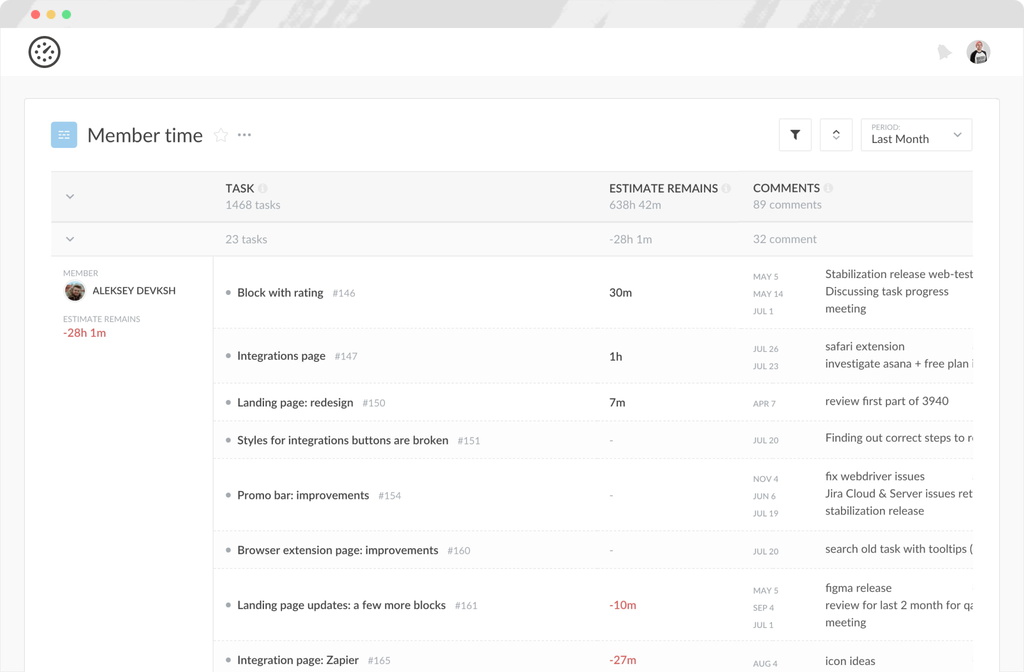
In other cases, comments are useful when you have a task with many reported hours. Your client might inquire about the reason why it took so long, and the comments will provide an explanation.
Task type report
Report letting to analyze various meta information items from external project management systems. If you connect Everhour with your project management tool (such as Asana, Trello or Jira), the reports will give you extra columns with a range of meta information, such as task type or statuses.
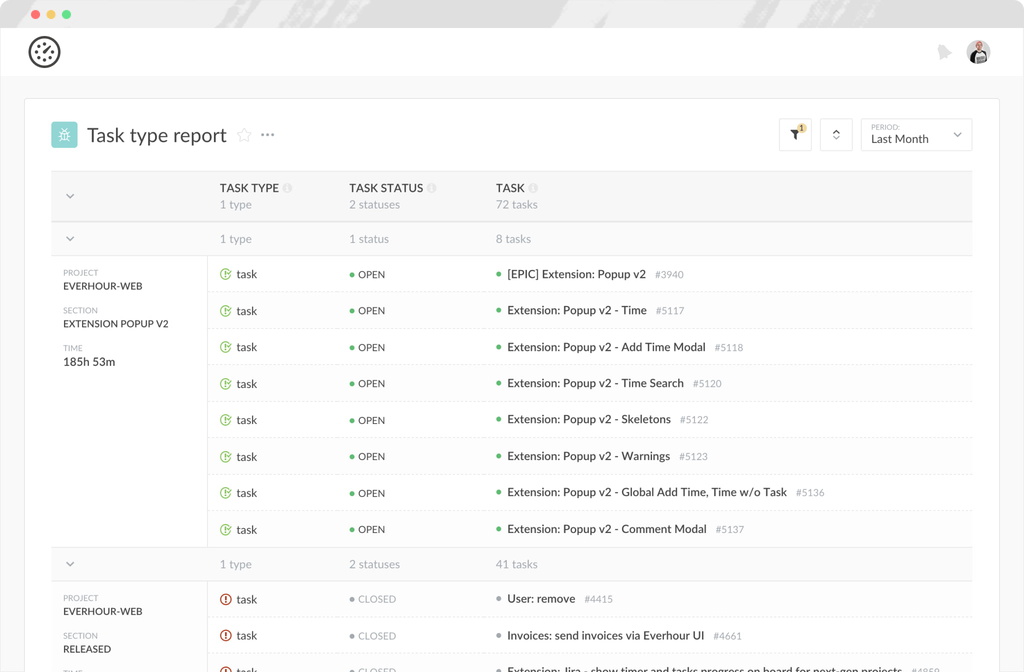
The most common case is to see the time spent on vs. . Or the time spent on tasks vs still .
All available columns
Columns that show financial information are visible only to admins, while supervisors and members don’t see them.
- Member
- Day
- Week
- Month
- Task
- Team Group
- Task Type
- Task Status
- Task Number
- Task Due Date
- Parent Task
- Project
- Workspace
- Tags
- Iteration
- Time comments
- Reported Time
- Estimate
- Overtime
- Remaining Time
- Timer %
- Complexity
- Billable Amount
- Billable Time
- Non-billable Time
- Cost
- Profit
- Estimated Cost
- Estimated Profit
- Estimated Revenue
- Budget
- Budget Remains
- Budget Spent
Want to learn more?
These are just a few examples of what you can do with Everhour. Book a free demo and we’ll be happy to consult you on our time tracking software and help you discover if it meets your needs.