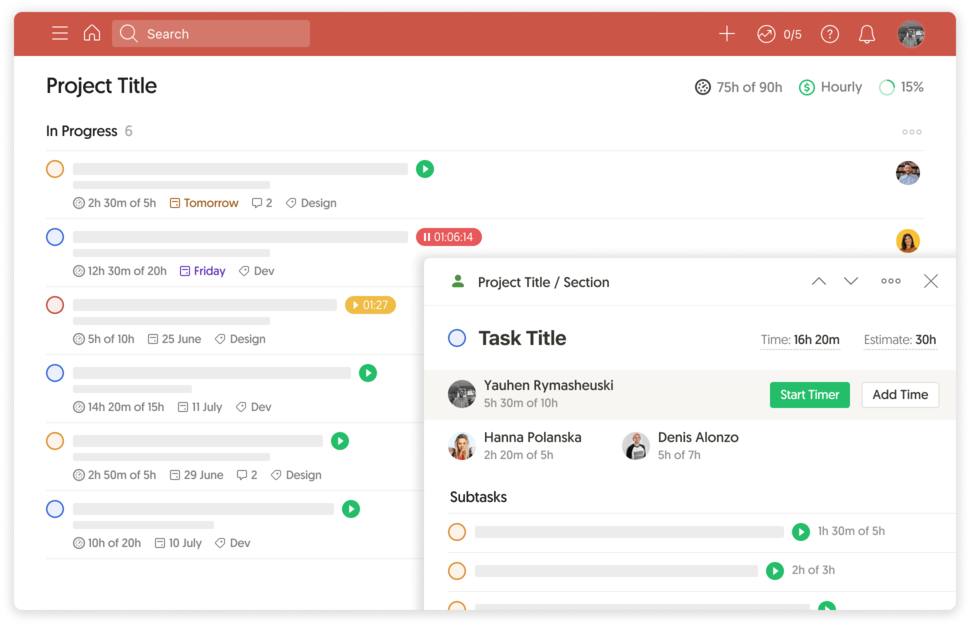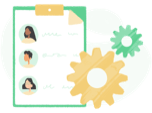Todoist time tracking integration
Track time in Todoist, stay on budget, analyze reports and automate payroll.
Works inside Todoist. No more tab switching!
Everhour’s Todoist time tracker benefits
Here is a bit more details on how Everhour integrates with Todoist
and what advantages it will give you
Time and estimate along tasks
With Everhour, you can easily track time in any task within Todoist. You will see the timer and reported time next to the task title as well as the total time by each section (list) and the entire project.
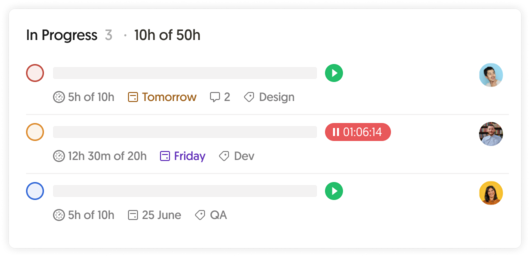
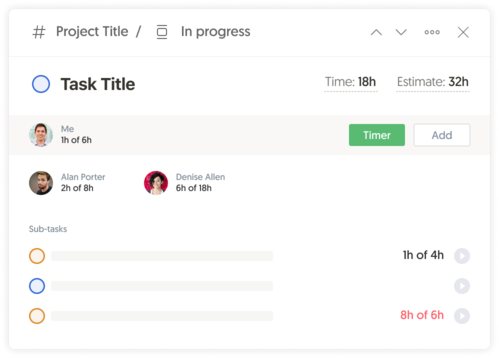
Time in task details
In the task details, you’ll see the reported time by each employee and its progress towards the original estimate. You can track time using timer or log time manually at any time.
Budget near project title
With the help of Everhour, any project in Todoist can have a budget set in hours or money. You can even set up an advance notification.
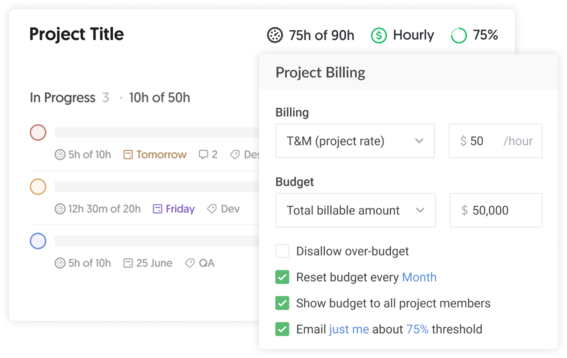
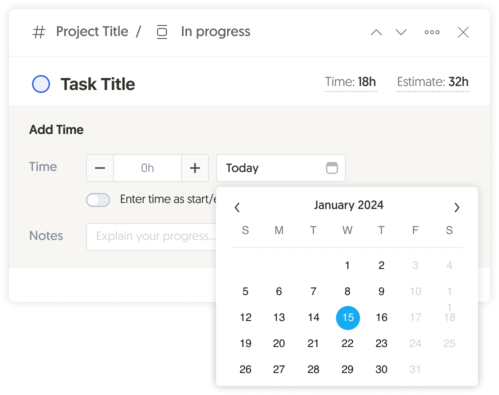
Manual time entries
If you forgot to start the timer, or you prefer to fill in all your work hours in one go, use manual mode.
My Timesheet button
Quickly look at all your timekeeping for a Day or Week as well as start the timer or add time and comments for the tasks you have been working on.
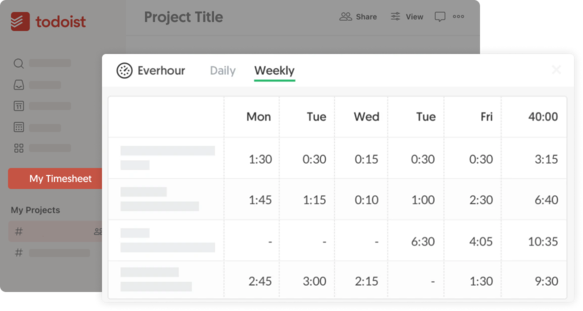
Time tracking is a part of a bigger thing
Get more from your business with Everhour + Todoist integration
Questions? We have answers
Here is a list of the most frequently asked questions.
Yes. Just sign up with Everhour and invite your team. The next step would be to install our browser extension. And that's it! Open your Todoist and start tracking time.
After integration, Everhour embeds controls into the Todoist interface and thus extends it with many useful features. You can keep tracking time from Todoist, through the Everhour website or browser extension.
No problem. You can invite and pay only for those Notion users who are going to track time and use other Everhour features.
Only those people who are a part of your Everhour team and installed our free browser extension can see time-related data in Todoist.
Unfortunately, it is not possible due to technical reasons. Only folks at Todoist can decide to integrate with Everhour. Other time trackers can't do this either.
What our lovely customers
are saying
“I am the owner of the company, and I use Everhour for timekeeping of myself and my subcontractors. All team members use the system - from web developers to tech support to project management to design.”
— Jennifer H. (Source: TrustRadius)
“We are using Everhour as a core business software, because our business is to sell our time. When you use such software, what you care about the most is speed, flexibility, ability to integrate with all major project management software. And Everhour is exactly that kind of software”
— Ivan M. (Source: G2Crowd)
“Everhour’s integration with Asana is wonderful for a remote team. We track all activities in Asana, but before Everhour I often wondered how long it was taking to do a task, now I know exactly. I can see who is working right now and a summary each day”.
— Doug H. (Source: G2Crowd)
“Everhour is being used by my department now, but it’s planned to be used across the whole company. We were having problems tracking the times of every project and Everhour ended up being the best solution to the issue. We’re tracking our tasks involved in every project, in every level (software development, meetings, project management, etc.)”
— Maria Lucia S. (Source: TrustRadius)
“We are a 15 people team working remotely from different cities of Latin America and Europe, and time tracking for each client, project, and task has always been a major issue. We’ve been using Everhour for the past year or so, and it has become an essential tool for our team. It does not only give us the ability to track how much time we have dedicated to a project but also to estimate how much time a particular task will need in order to be completed next time and by who. Easily create and save reports with just a few clicks”
— Daniel Y. (Source: TrustRadius)
“Everhour helps me manage/plan my weekly activities a lot more effectively, since I know how much time I have to work on things each day, and can quickly update estimated times to reallocate tasks as needed.”
— Dan S. (Source: Capterra)
“The most important gain from using Everhour is that we can track our tasks in real-time without having to leave the browser. The Chrome add-on helps us initiate the time for a specific task. If we are already on Asana, a simple click does the job.”
— Dimitris R. (Source: Capterra)
“Everhour has already paid for itself for the year by helping me track time I was missing in client projects. It is easy to use, has friendly customer service people, and the reports make it easy to invoice clients and track projects.”
— Jennifer D. (Source: TrustRadius)