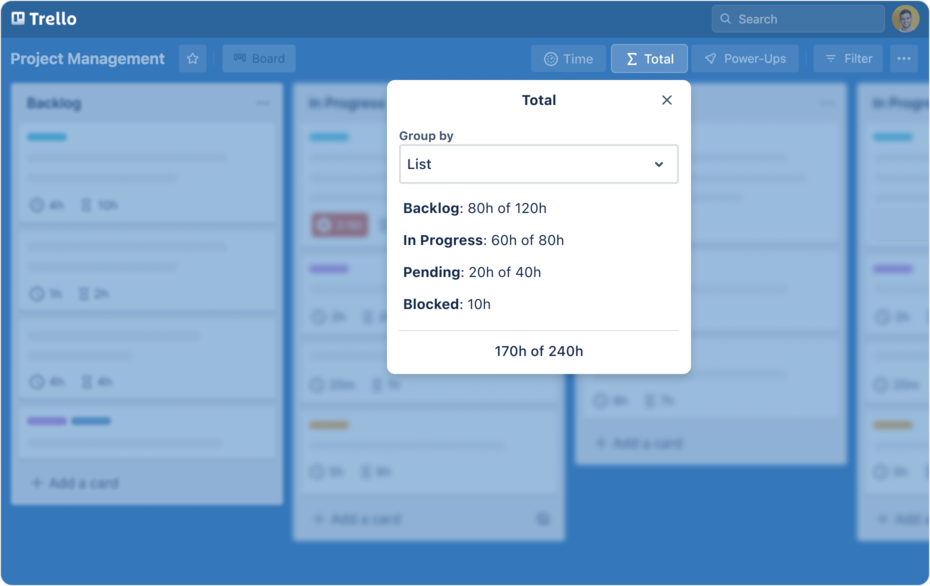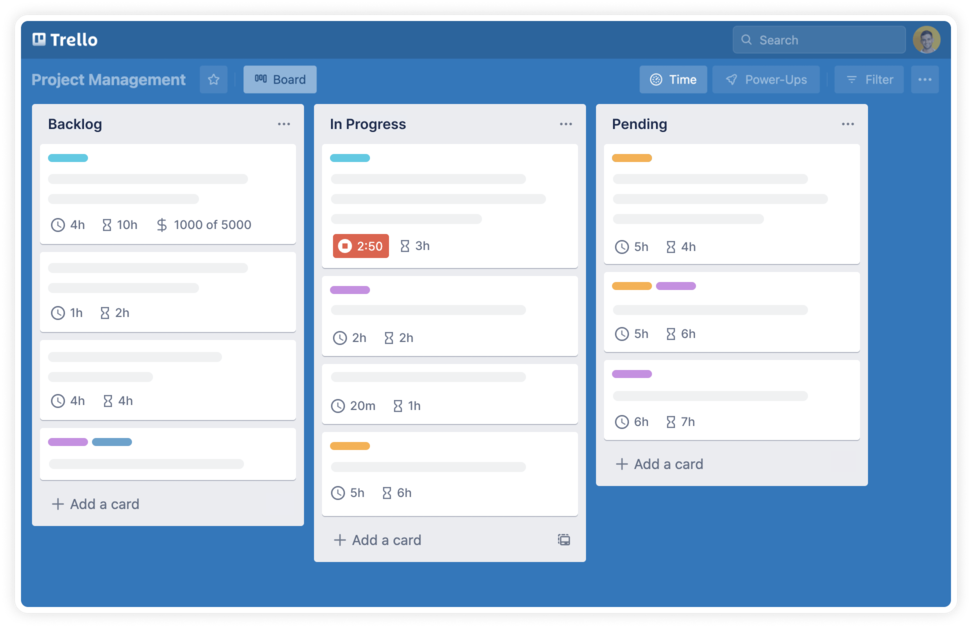🛠️ How to install
The power-up functions solely within Trello, without the need for creating an Everhour account.
- Click "Add to Trello" button or search "Everhour" in Trello power-ups directory
- Select the boards you'd like to allow for time tracking
- That’s it — you're all set!
- We support multiple languages: 🇬🇧 English, 🇫🇷 Français, 🇩🇪 Deutsch, 🇵🇹 Português, 🇪🇸 Español. It automatically switches to match your selected Trello language.
Instantly, you'll notice multiple new features added to your Trello interface.
🕒 Time tracking
In the card details, you can track time using a timer or log time manually for any date. Board admins can report and manage time on behalf of other members.
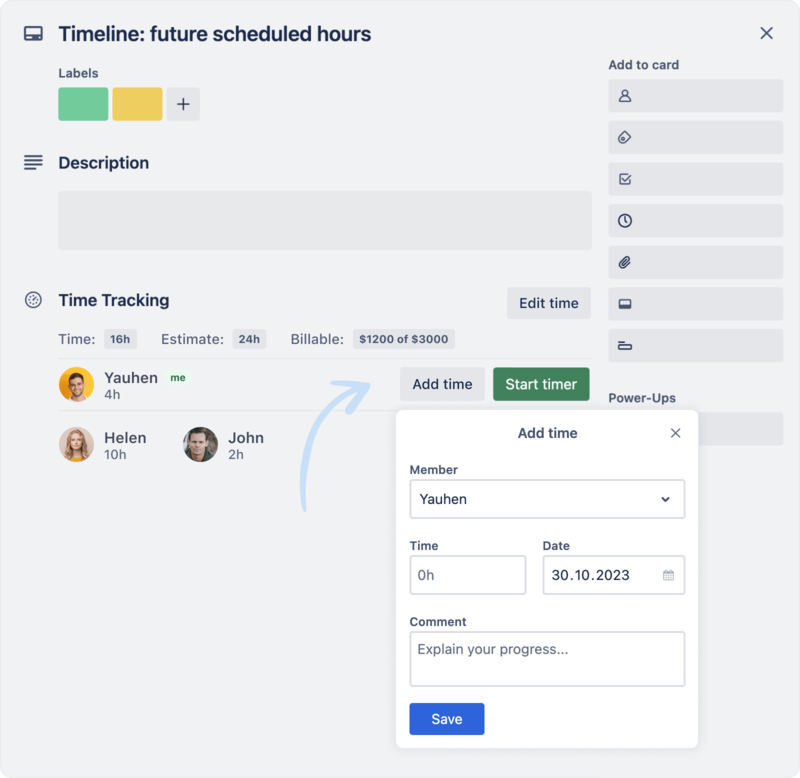
👀 Time and estimates next to your cards
In the board view, next to the card title, you'll see if there is a running timer, total reported time, and the original estimate.
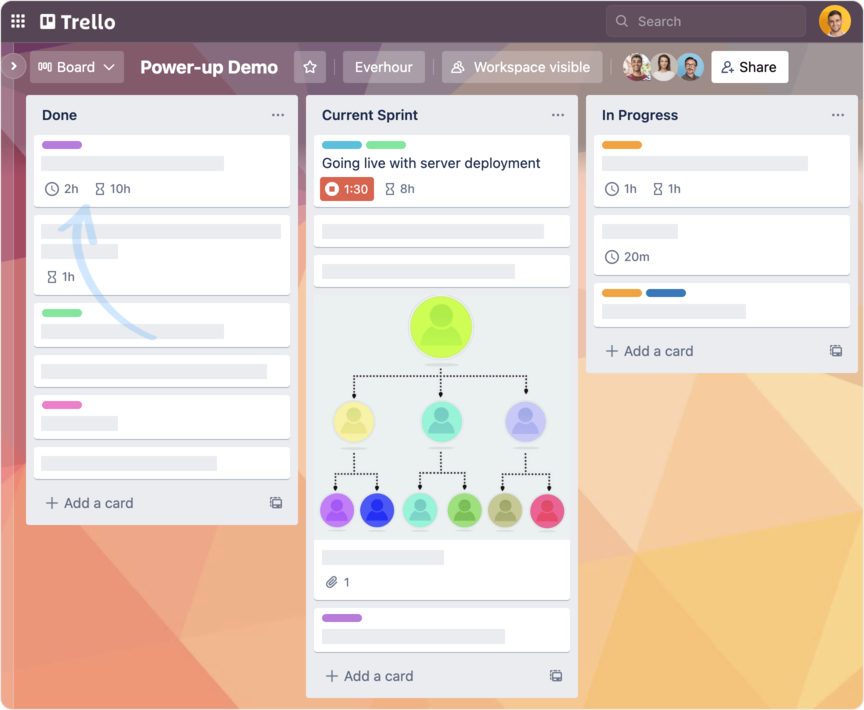
💰 Billable time and budgets
Easily designate tracked time as billable, set billable rates, and calculate total billable amounts per card, user, or board. Plus set specific budgets for individual cards, providing a convenient way to monitor progress.
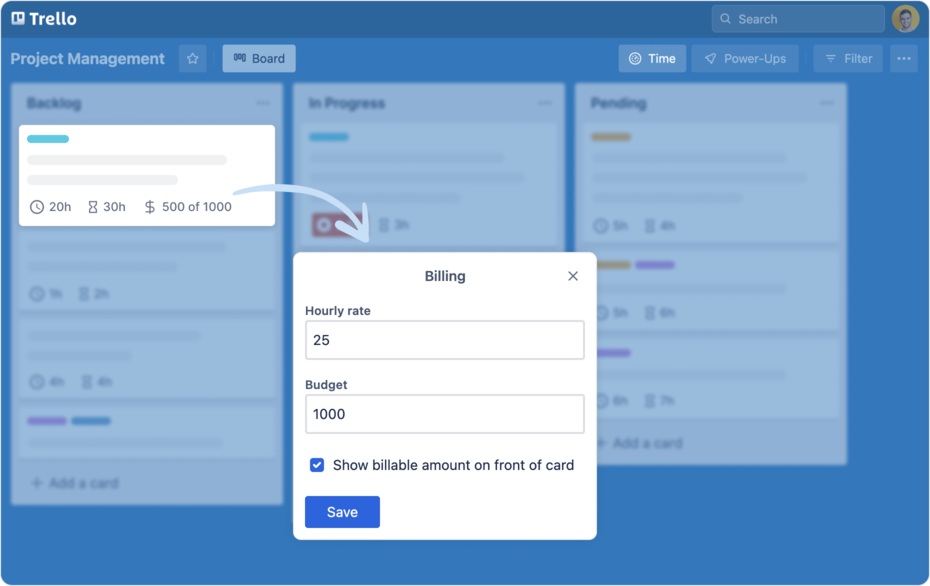
🧭 Dashboard overview
Use the dashboard to quickly visualize your team’s time distribution. View time by day, board, card, or team member — all in one place. Ideal for spotting trends, reviewing workloads, and keeping everyone on track.
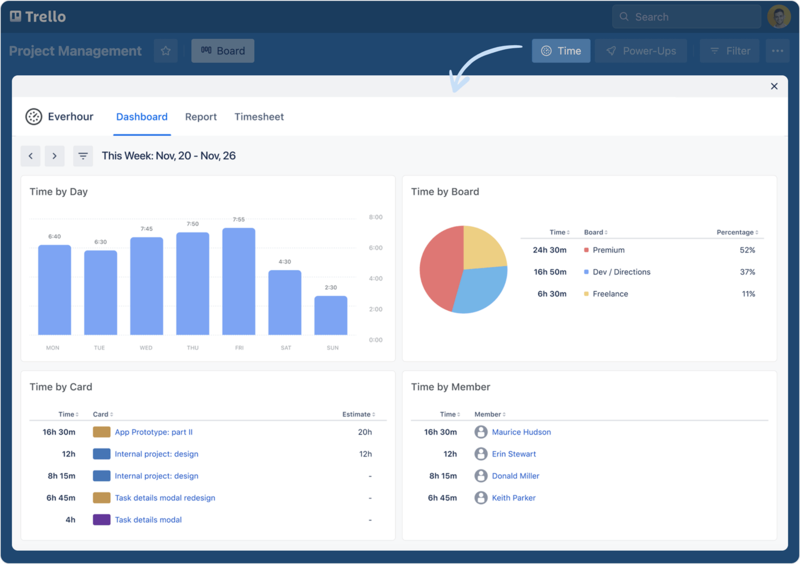
📈 Detailed report and export to CSV
Click the "Time" button in the menu to display a table showing full time entries history. Filter by date, member, board or various additional properties. Save your current view, including applied filters and grouping, for instant access. Export data as a CSV file.
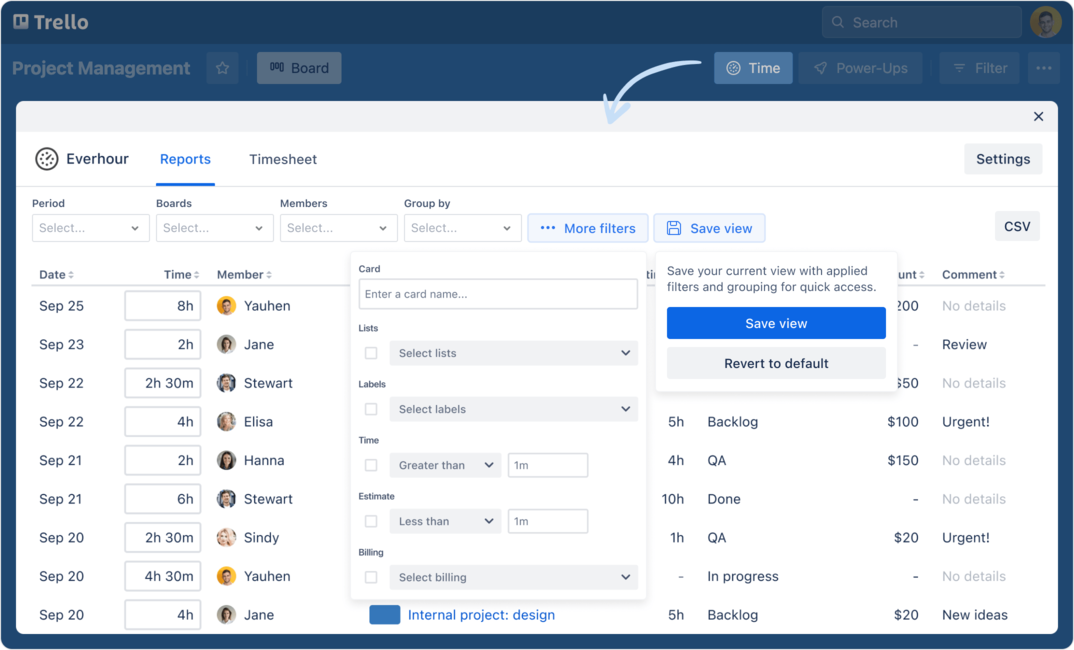
⚡ Quick summary
Moreover, with a single click, you can instantly view your ongoing progress by accessing the total time versus the estimated time for any column on the board, or for an employee or label.