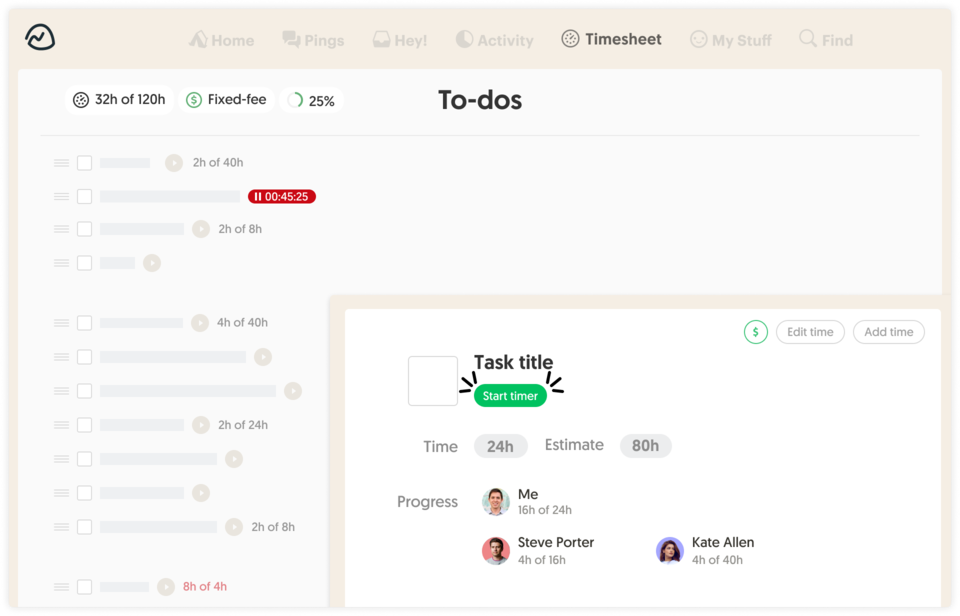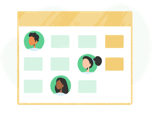Basecamp Time Tracking with Built-in Billing, Budgets, and Alerts
Time tracking, timesheets, billing, budgeting, detailed reporting, and more.
How does Everhour integrate with Basecamp?
Once connected, Everhour adds powerful time tracking controls directly inside your Basecamp workspace.
No switching tabs, no duplicate data entry.
Simple setup
No need for manual configuration or copying projects and tasks. The setup is fully automatic and takes only a few minutes.
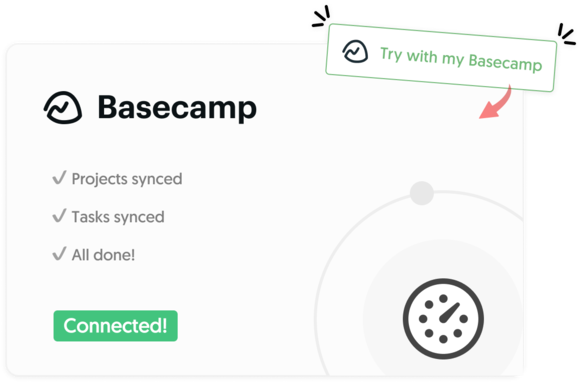
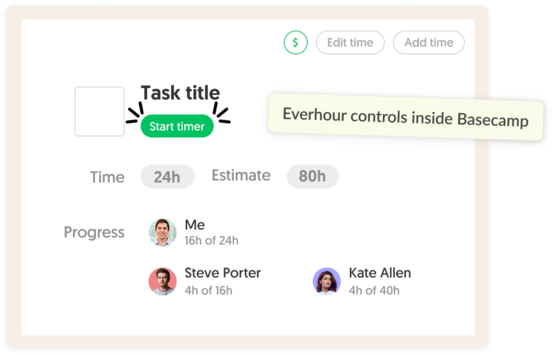
Works within Basecamp
Controls appear directly in the Basecamp interface, so there’s no need to introduce a new tool to your team.
Regular sync
We automatically sync changes made in Basecamp, such as project names, task titles, new tags, ensuring your Everhour reports and timesheets are always accurate and up to date.
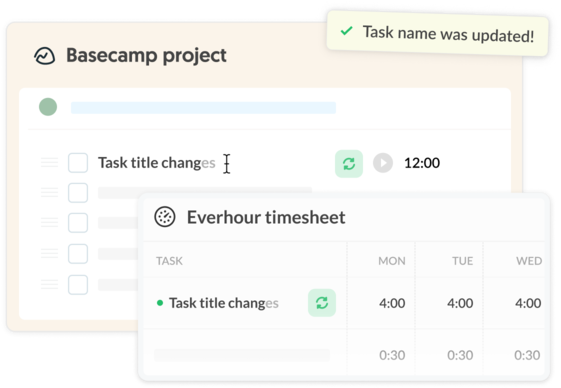
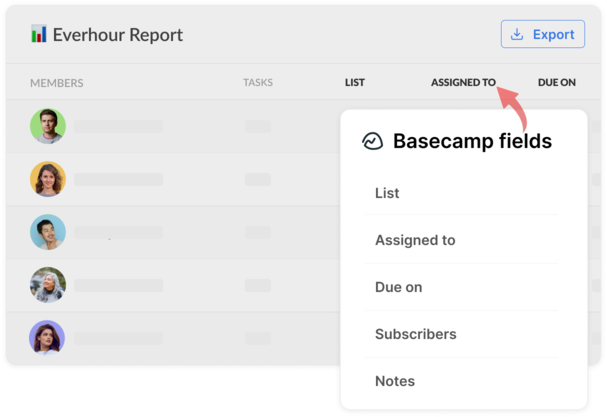
Custom reports
Generate detailed time reports using Basecamp custom fields—filter by client, project phase, priority, or any field you've created. Export to Excel or share via email.
My timesheet button
Access complete timesheets directly in Basecamp—yours or your team's. View all time entries, manage timers, add comments, and approve hours without leaving your workspace.
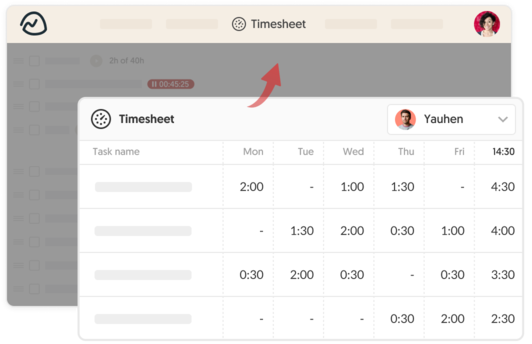
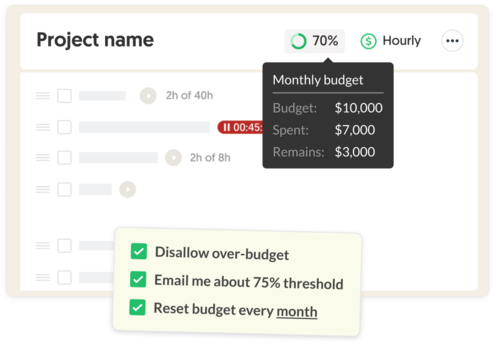
Project budget
Set project budgets (hourly rate, fixed fee, or non-billable) and get automatic email alerts at 50%, 80%, or custom thresholds.
Project summary
Access a detailed project summary within Basecamp, showing time spent, budget usage, and billable vs. non-billable hours in one place.
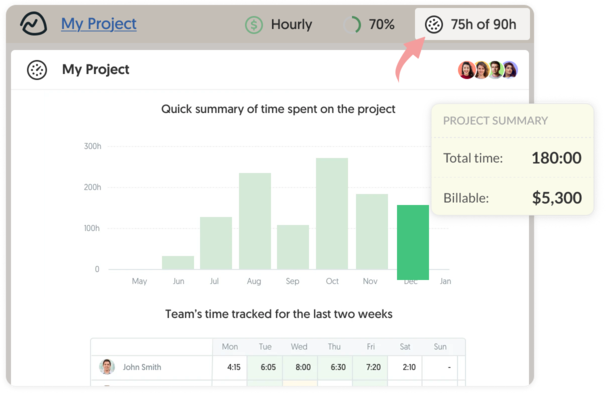
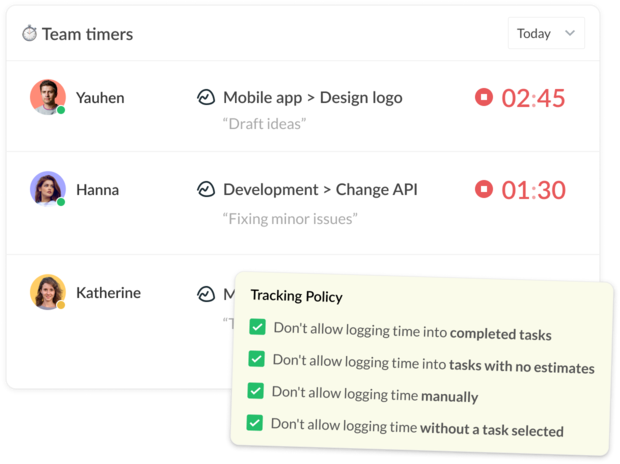
Real-time progress
Monitor who is working on what in real-time without disrupting the team’s workflow.
Time tracking is a part of a bigger thing
Get more from your business with Everhour + Basecamp integration
Questions? We have answers
Here is a list of the most frequently asked questions.
Yes. Just click Try with my Basecamp and connect it with Everhour. The next step would be to install our browser extension. And that's it! Open your Basecamp and start tracking time.
After integration, Everhour embeds controls into the Basecamp interface and thus extends it with many useful features. You can keep tracking time from Basecamp, through the Everhour website or browser extension.
No problem. You can invite and pay only for those Basecamp users who are going to track time and use other Everhour features.
Only those people who are a part of your Everhour team and installed our free browser extension can see time-related data in Basecamp.
After you register an Everhour account and connect it with Basecamp, you can track time only for yourself. To invite teammates, you should go to the Everhour team page and manually invite your team by entering their emails. Each employee should finish the signup flow and connect their Basecamp account.
Unfortunately, it is not possible due to technical reasons. Only folks at Basecamp can decide to integrate with Everhour. Other time trackers can't do this either.
What our lovely customers
are saying
"I love how Everhour makes it easy to see how you're spending your time so you can adjust your schedule, redistribute your workload, etc. You can see exactly how long it takes you and your team to complete certain tasks and plan future projects accordingly. It integrates with Basecamp so all I have to do is press a little play button next to each of my to-dos and it tracks how long I'm spending. Then I can pull up a detailed report later to see where my time is going. It's been especially helpful when putting together the argument for additional team members."
— Kate B. (Source: Capterra)
“We use Everhour across our entire organization for time tracking. Not only do we use it for tracking client billable work, but we also use it for our internal projects and almost everything we do, so we can analyze how we spend our time and find ways to make everything more efficient. The integration with Basecamp is the most important feature for us.”
— Tim H. (Source: TrustRadius)
"Everhour allows our team to save time on time tracking! Everhour is the best time tracking tool for use with Basecamp. In the past, we have used Toggl and Tick and while they did integrate with Basecamp, it wasn't as seamless as it is with Everhour."
— Kory L. (Source: Capterra)
“We are a 15 people team working remotely from different cities of Latin America and Europe, and time tracking for each client, project, and task has been always a major issue. We’ve been using Everhour for the past year or so, and it has become an essential tool for our team. It does not only give us the ability to track how much time we have dedicated to a project, but also to estimate how much time a particular task will need in order to be completed next time and by who. Easily create and save reports with just a few clicks”
— Daniel Y. (Source: TrustRadius)
“I love Everhour's integration with Basecamp. My team can track their hours and I can pull all sorts of reporting for my agency. The custom reporting tool is my favorite. I can create multiple reports and share them with certain people so everyone gets the information they need on my leadership and billing team.”
— Emily D. (Source: G2.com)
“Everhour has already paid for itself for the year by helping me track time I was missing in client projects. It is easy to use, has friendly customer service people, and the reports make it easy to invoice clients and track projects.”
— Jennifer D. (Source: TrustRadius)